How to install build tools
This is not a easy task, Google makes you jump hoops, and steers you to installing Android Studio instead.
1. Download "Command line tools only"
Firstly, visit Android Developers website. Then scroll down until you see Command line tools only section
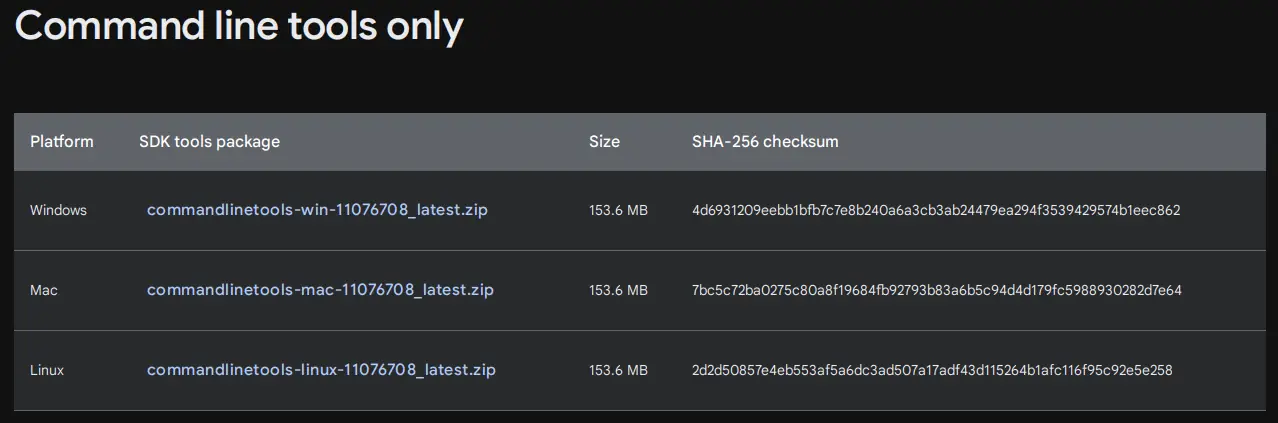
Download and extract the one that matches your operating system.
This is the file structure after extraction
2. Install "buildtools"
The file you just extracted only the manager, which we need to install
buildtools.
To install buildtools, open your terminal (command prompt on Windows) and type in:
-
Linux/Mac
/path/to/cmdline-tools/bin/sdkmanager --sdk_root=/path/to/cmdline-tools/android-35 "build-tools;35.0.0" -
Windows
C:\Users\yourname\Downloads\cmdline-tools\bin\sdkmanager --sdk_root=C:\Users\yourname\Downloads\cmdline-tools\android-35 "build-tools;35.0.0"
You have to change /path/to/cmdline-tool on Linux and Mac, C:\Users\yourname\Downloads\cmdline-tools on Windows
to wherever you extracted the folder to.
/path/to/cmdline-tools/android-35 and C:\Users\yourname\Downloads\cmdline-tools\android-35 can be anywhere, you just have to remember it.
During the installation, one or several Term of Services (ToS) will be prompted to you, and you'll have to agree every single of them to continue.
3. Verify download
After all of that, new folder named [sdk_root]/build-tools/35.0.0 is created.